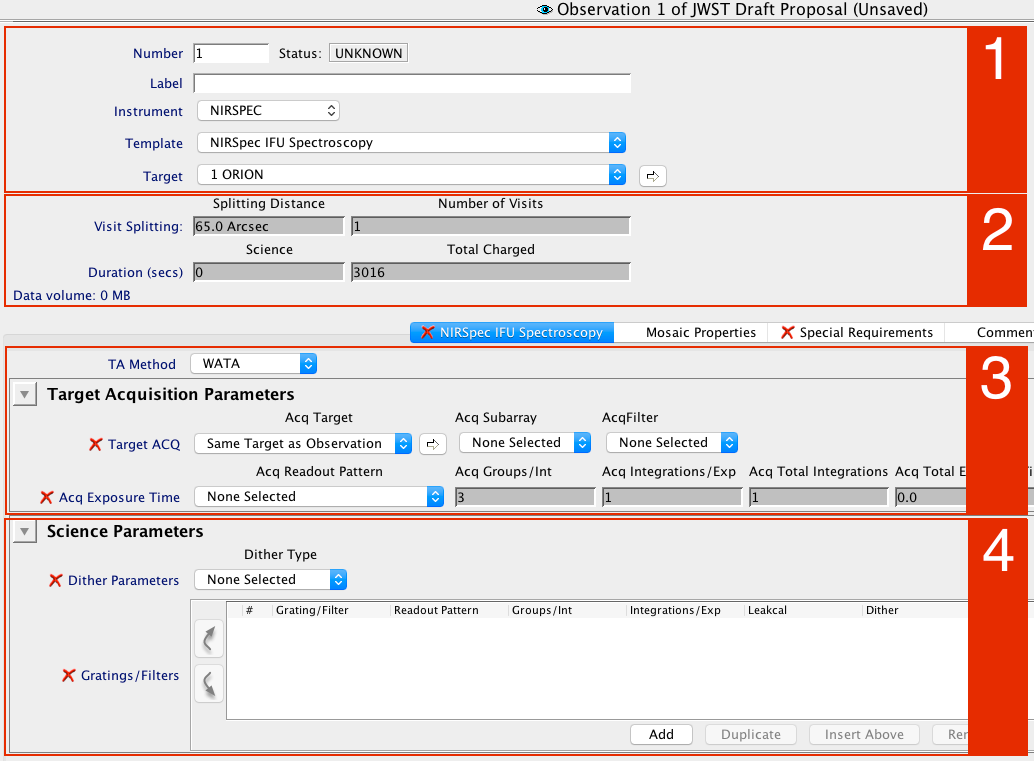NIRSpec IFU Spectroscopy APT Template
Detailed step-by-step instructions are available for filling out the JWST NIRSpec integral field unit (IFU) spectroscopy APT template.
On this page
See also: NIRSpec IFU Spectroscopy, JWST Integral Field Spectroscopy Roadmap, NIRSpec Bright Spoilers and the IFU Recommended Strategies, NIRSpec IFU and MIRI MRS Observations of Cassiopeia A, NIRSpec IFU and MIRI MRS Observations of SN1987A, NIRSpec IFU and Fixed Slit Observations of Near-Earth Asteroids
The NIRSpec integral field unit (IFU) can obtain spatially resolved imaging spectroscopy of a contiguous, extended 3" × 3" area on the sky. To achieve this, the IFU uses specialized optics to reformat the spatial region and direct light to the spectrograph optics, which it shares with the multi-object spectroscopy (MOS) and fixed slits (FS) observing modes. Additional information is available on the IFU hardware and the IFU observing mode pages.
This article describes the preparation of a NIRSpec IFU observation using the Astronomer's Proposal Tool NIRSpec IFU template.
Step-by-step APT instructions
We assume the observer has already a defined target(s) to be observed, created an observation folder, and loaded the NIRSpec IFU observation template. Instructions for doing this are presented in the JWST Astronomers Proposal Tool.
Words in bold are GUI menus/
panels or data software packages;
bold italics are buttons in GUI
tools or package parameters.
- Section 1: This section shows that the NIRSpec IFU spectroscopy template has been selected, along with a target that was previously defined by the user.
- Section 2: The area contains parameters that are for the proposer's information. The observer cannot edit this section.
- Section 3: In this section, the observer enters the target acquisition parameters.
- Section 4: In this section, the user defines the science parameters that determine the specifics of the observation.
Sections 3 and 4 are under the NIRSpec IFU Spectroscopy tab. There are 3 additional tabs: Mosaic Properties, Special Requirements, and Comments, which are discussed at the end of this article.
IFU template tabs
Different sets of parameters are available when the following tabs (between sections 2 and 3) are selected: NIRSpec IFU Spectroscopy shows target acquisition and science observation parameters for the IFU. Mosaic Properties displays parameters required for mosaics. Special Requirements are used to place constraints on the observations, and Comments are for observing notes.
IFU template section 1: Generic tabs and parameters
The following parameters are generic to all templates, and are not discussed in this article: Observation Number, Observation Label, Target Name, and ETC Workbook Calculation ID (ETC Wkbk. Calc ID).
IFU template section 2: Observation information
The following is included for information only and is generic to all templates. The article APT Observations contains more detailed information on the topics Visit Splitting, Duration (secs), and Data volume.
IFU template section 3: Target acquisition parameters
See also: NIRSpec Target Acquisition, NIRSpec Target Acquisition Recommended Strategies
Section 3 in Figure 1 corresponds to the Target Acquisition Parameters (TA).
For NIRSpec IFU observations, there are 4 options for TA Method: MSA target acquisition (called MSATA), the wide aperture target acquisition (WATA), VERIFY_ONLY, and NONE. The default option for this template is WATA.
Two of the options, WATA and MSATA, perform a target acquisition sequence of imaging and centroiding to make pointing corrections which will result in the science source centered in the science aperture. WATA centers the TA target in the wide aperture to determine a pointing correction to place the science target in the science aperture. MSATA uses reference stars in the MSA to determine the pointing correction. The remaining two TA Method options, NONE and VERIFY_ONLY, forego target acquisition altogether and rely on the pointing accuracy delivered by the guide star acquisition.
A complete description of the target acquisition procedures used to point the telescope with different JWST NIRSpec observing modes are addressed in the NIRSpec Target Acquisition article.
WATA
See also: NIRSpec Wide Aperture Target Acquisition
When selecting WATA as the TA Method, Section 3 will look like Figure 2. A detailed description of this TA method is found in the NIRSpec Wide Aperture Target Acquisition article.
Basically, the currently implemented TA procedure starts with placing the science target in the S1600A1 aperture, centering it with onboard software. This method requires less planning effort on the part of the observer and is appropriate only for targets that are point sources or close to point sources. Typical suggested coordinate accuracies for the target are in the order of 100 milliarcsec. Observers can define 4 target acquisition parameters in the IFU APT template: Acq Target, Acq Subarray, AcqFilter, and Acq Readout Pattern. The choice of subarray, filter and readout pattern affect TA sensitivity and saturation limit. The options for the subarray are SUB32, SUB2048, and FULL. The options for AcqFilter are F110W, F140X, and CLEAR. Detailed information on these filters can be found in the article NIRSpec Dispersers and Filters. The available readout patterns are NRSRAPIDD6, and NRSRAPID which define the TA exposure time. Further information on these options can be found in the article NIRSpec Detector Readout Modes and Patterns.
MSATA
See also: NIRSpec MSA Target Acquisition
When selecting the MSATA option as the TA Method, the target acquisition parameters will be specified at the visit level. MSATA uses reference stars to accurately correct the pointing. Because of its complexity and scheduling constraints, MSATA is generally not recommended for IFU observations unless WATA is infeasible.
Observers do not need to define reference stars in order to propose for NIRSpec IFU science. That can be deferred until the final program update. The planning parameters will be specified for accepted programs after the MSA-based target acquisition is assigned an aperture position angle by the long range planning system. A detailed description of this TA mode is available in the NIRSpec MSA Target Acquisition article.
VERIFY_ONLY
See also: NIRSpec Verify Only Target Acquisition
The NIRSpec VERIFY_ONLY method relies only on guide star acquisition performed by the Fine Guidance Sensor (FGS) to derive a telescope pointing. This method is suitable for placing extended objects in the field for IFU observations or for very extended targets with the NIRSpec MOS spectroscopy mode. The precision of this method is limited by the JWST observatory pointing accuracy.
When selecting VERIFY_ONLY as the TA Method, Section 3 looks like Figure 3.
The number of groups, PV Groups/Int for the Pointing Verification Image should be determined using the NIRSpec ETC in single object target acquisition mode with estimates of the brightnesses of sources within the field.
NONE
Like VERIFY_ONLY, selecting NONE as the TA Method relies only on guide star acquisition performed by the Fine Guidance Sensor (FGS) to derive a telescope pointing. Unlike VERIFY_ONLY though, no pointing verification images are taken.
IFU template section 4: science parameters
The Science Parameters are defined in section 4 of the IFU template, as shown in Figure 5. The Science Parameters include the IFU dithering options, and the science exposure specification(s): the spectral configuration used for science and the detector and exposure configuration options to specify the exposure time.
Dither parameters and dither type
See also: NIRSpec IFU Dither and Nod Patterns, NIRSpec Dithering Recommended Strategies, NIRSpec FS and IFU Mosaic APT Guide
The user needs to define the Dither Type for the IFU observation. Dithering is always recommended for JWST observations. The dither patterns are pre-determined and the available options in the IFU spectroscopy template are: NONE, 2-POINT-NOD, 4-POINT-NOD, 2-POINT-DITHER, CYCLING, and SPARSE-CYCLING. These options are in a pull-down menu under Dither Type as shown in Figure 6 (left).
Gratings/filters and exposure configuration
See also: NIRSpec Dispersers and Filters, Understanding JWST Exposure Times, NIRSpec Detector Recommended Strategies
The Exposure Time Calculator (ETC) should be used to determine the best exposure configuration to optimize the SNR of your observation. An exposure is configured by setting the Grating/Filter combination, Readout Pattern, Groups per Integration, and Integrations per exposure.
Users should ultimately use the Exposure Time Calculator for all sensitivity calculations.
Recommendations about exposure parameter selection are given in NIRSpec Detector Recommended Strategies.
An exposure specification is created by using the Add button located at the bottom of section 4 of the IFU template as shown in Figure 5. Each line in this field represents a set of exposures acquired with the defined dither option (e.g., a dither option of NONE will result in one exposure, a 4-POINT dither will result in 4 exposures). The required exposure parameters are listed in Table 1.
Table 1. Description of Science Parameters for a given exposure specification.
| Exposure Parameter | Description |
|---|---|
| Grating/Filter | Select a Grating/Filter combination from the pull-down menu. The article NIRSpec Dispersers and Filters describes all the available combinations for NIRSpec. |
| Readout Pattern | The default value is NRS, but the available values are NRS, NRSRAPID, NRSIRS2, and NRSIRS2RAPID. These patterns are described in full detail in NIRSpec Detector Readout Patterns. Select the pattern that best suits your observation. |
| Groups/Int | The number of groups during an integration, where a group is the product of reading the detectors with a specific readout pattern. |
| Integrations/Exp | This represents the number of Integrations during an exposure, where integration is defined as the time between resets. |
| Leakcal | These IFU leakage calibrations can be acquired to mitigate the effects of excess MSA flux from open shutters or leakage. |
| Autocal | This option is available to automatically add calibration exposures to a science exposure. For the IFU template, the only options are NONE or WAVECAL. NONE is the default and is recommended because Autocals can add significant overhead to an observation. |
Other tabs
Mosaics
NIRSpec's IFU may be used to obtain data for a region larger than its 3 × 3 arcsec size by creating a mosaic pattern. The use of APT's mosaic tool is described in the article NIRSpec FS and IFU Mosaic APT Guide.
Special Requirements
A variety of observatory level Special Requirements may additionally be specified.
Comments
The Comments field should be used only to record observing notes. They will become part of the APT file and therefore of the submitted proposal.